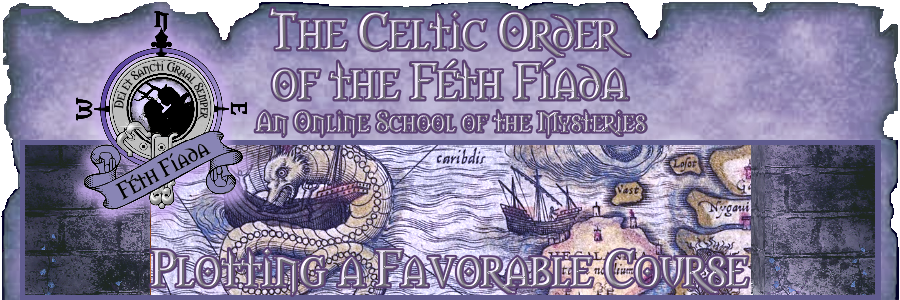How Do I Edit My Signature?
You can set and change your signature by going to your username in the top righthand corner of the Forums > click to get the drop-down menu > select User Settings. On that page, select the Account tab, and then go down to the area that says "Conversation Detail Options." On the right side, you will see the option "Edit Post Signature." If you click that link, you will get a popup editor that will allow you to enter/edit your signature. It should look like this:
PebDHwT.jpg
If you don't see the Advanced Editing controls, which are just beneath the top white menu bar and display as all the various editing images, click the square A button (for Advanced Editing) in the middle of the three little boxes in the upper righthand corner of the Edit Post Signature box.
You may write in the signature box, upload a signature tag as shown above, or both. However, we do ask that you enter no more than five lines of type in your signature box. You may post one signature tag for your signature (you can change it as often as you like), but please do not upload your signature tags directly to our site.
Instead, please upload them to a photo-sharing site (we like Imgur, but you can choose whatever site works best for you), and use the Direct Link (not the Bulletin Board Code) to enter it into your Edit Post Signature box here at COFF. Thank you!
To enter a signature tag into your signature box, click on the Image Icon (the small, rectangular picture with the little mountains) from the Advanced Editing controls. An Image Properties box will appear:
IsUw0b6.jpg
Enter the image's Direct Link (found at whatever photo-sharing site you are using) into the URL box. You must enter this information manually yourself; it will not be entered automatically for you, simply because the Image Properties box does not know what image you want to insert into it until you tell it that. Give your image whatever Title and Description you like, and adjust your image's size. Signature tags can be no larger than 450x300 px (landscape) or 300x450 px (portrait), provided they are COFF signature tags that display a Companionship Shield. Otherwise, they can be no larger than 400x275 px (landscape) or 275x400 px (portrait).
When you have finished inserting your image into the Image Properties box, click the blue "OK" button in the bottom righthand corner. You will be returned to the Edit Post Signature box, where your signature tag should now appear. If everything is to your satisfaction, click the blue "Save" button in the bottom righthand corner. Your signature should now be complete and will show in all your posts (although not in any comments).
If, during this entire process, you should need to back out of either the Edit Post Signature or Image Properties boxes, click the "Cancel" button.
If you don't have a signature tag and/or don't know how to create one, you can request one from our fabulous tag-makers here at COFF. You'll find them hammering out signature tags at the blacksmith's forge in the Stables at Great Gob's Tavern:
https://fethfiada.org/forums/the-swa...es/the-stables
If you request a signature tag there, you'll be able to get one bearing your Companionship Shield, like the one shown for APs Rhianwen Bendigaid in this post. That lets everyone else here at COFF know what Companionship you are in, so you can easily identify your own Companions, as well as your friendly rival Companions. We're sorry, but Companionship Shields belong to COFF and may not be displayed on non-COFF signature tags (which you are, however, more than welcome to create for yourself if you wish, so long as they conform to COFF's guidelines).
Signature tags may not be obscene or otherwise offensive. Nor may they contain any kind of advertising whatsoever.
If you need to find a photo-sharing site, we like Imgur: https://imgur.com/
However, there are several others available, as well, including Flickr, 500px, Google Photos, Amazon Prime Photos, Apple iCloud, Adobe Portfolio, ImageShack, Photobucket, SmugMug, Dropbox, and Facebook. You can learn all the pros, cons, and any costs associated with these here:
https://www.tomsguide.com/best-picks...tography-sites
If you need additional help, find it here:
https://fethfiada.org/forums/help#ac..._signature_new
You can set and change your signature by going to your username in the top righthand corner of the Forums > click to get the drop-down menu > select User Settings. On that page, select the Account tab, and then go down to the area that says "Conversation Detail Options." On the right side, you will see the option "Edit Post Signature." If you click that link, you will get a popup editor that will allow you to enter/edit your signature. It should look like this:
PebDHwT.jpg
If you don't see the Advanced Editing controls, which are just beneath the top white menu bar and display as all the various editing images, click the square A button (for Advanced Editing) in the middle of the three little boxes in the upper righthand corner of the Edit Post Signature box.
You may write in the signature box, upload a signature tag as shown above, or both. However, we do ask that you enter no more than five lines of type in your signature box. You may post one signature tag for your signature (you can change it as often as you like), but please do not upload your signature tags directly to our site.
Instead, please upload them to a photo-sharing site (we like Imgur, but you can choose whatever site works best for you), and use the Direct Link (not the Bulletin Board Code) to enter it into your Edit Post Signature box here at COFF. Thank you!
To enter a signature tag into your signature box, click on the Image Icon (the small, rectangular picture with the little mountains) from the Advanced Editing controls. An Image Properties box will appear:
IsUw0b6.jpg
Enter the image's Direct Link (found at whatever photo-sharing site you are using) into the URL box. You must enter this information manually yourself; it will not be entered automatically for you, simply because the Image Properties box does not know what image you want to insert into it until you tell it that. Give your image whatever Title and Description you like, and adjust your image's size. Signature tags can be no larger than 450x300 px (landscape) or 300x450 px (portrait), provided they are COFF signature tags that display a Companionship Shield. Otherwise, they can be no larger than 400x275 px (landscape) or 275x400 px (portrait).
When you have finished inserting your image into the Image Properties box, click the blue "OK" button in the bottom righthand corner. You will be returned to the Edit Post Signature box, where your signature tag should now appear. If everything is to your satisfaction, click the blue "Save" button in the bottom righthand corner. Your signature should now be complete and will show in all your posts (although not in any comments).
If, during this entire process, you should need to back out of either the Edit Post Signature or Image Properties boxes, click the "Cancel" button.
If you don't have a signature tag and/or don't know how to create one, you can request one from our fabulous tag-makers here at COFF. You'll find them hammering out signature tags at the blacksmith's forge in the Stables at Great Gob's Tavern:
https://fethfiada.org/forums/the-swa...es/the-stables
If you request a signature tag there, you'll be able to get one bearing your Companionship Shield, like the one shown for APs Rhianwen Bendigaid in this post. That lets everyone else here at COFF know what Companionship you are in, so you can easily identify your own Companions, as well as your friendly rival Companions. We're sorry, but Companionship Shields belong to COFF and may not be displayed on non-COFF signature tags (which you are, however, more than welcome to create for yourself if you wish, so long as they conform to COFF's guidelines).
Signature tags may not be obscene or otherwise offensive. Nor may they contain any kind of advertising whatsoever.
If you need to find a photo-sharing site, we like Imgur: https://imgur.com/
However, there are several others available, as well, including Flickr, 500px, Google Photos, Amazon Prime Photos, Apple iCloud, Adobe Portfolio, ImageShack, Photobucket, SmugMug, Dropbox, and Facebook. You can learn all the pros, cons, and any costs associated with these here:
https://www.tomsguide.com/best-picks...tography-sites
If you need additional help, find it here:
https://fethfiada.org/forums/help#ac..._signature_new